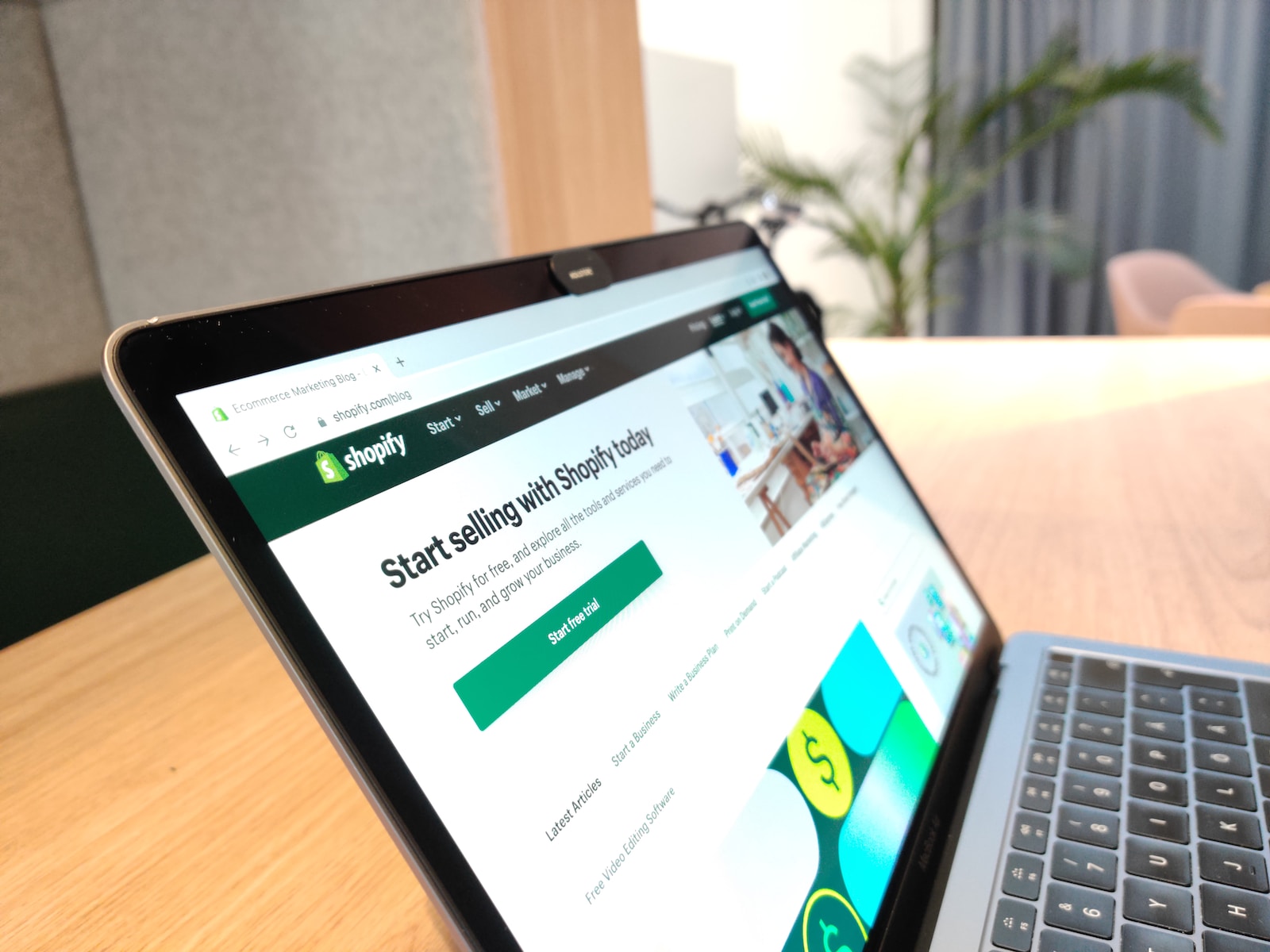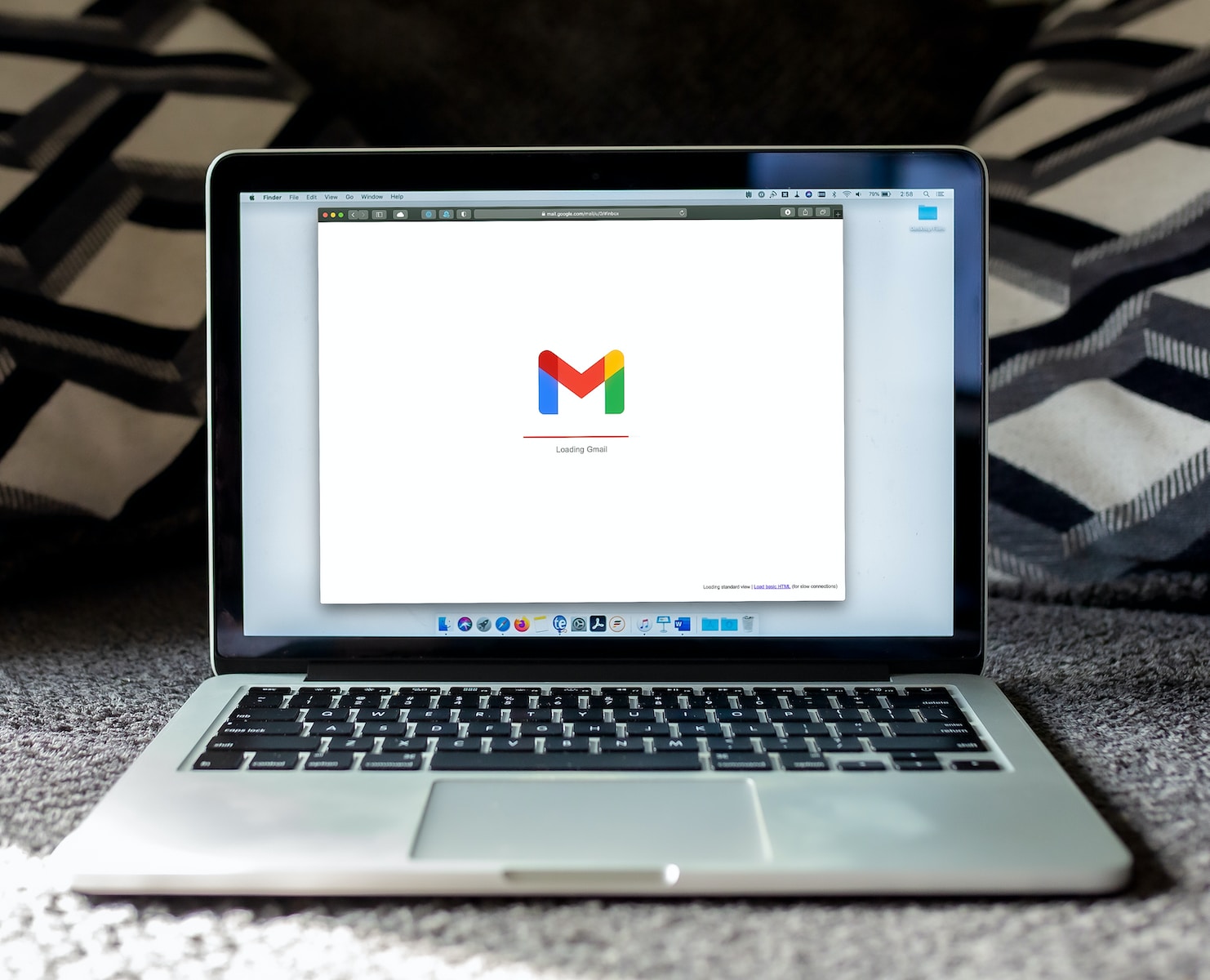Description
In this recipe, we’ll guide you through a seamless SEO migration from your old WooCommerce website to your new Shopify store. By setting up redirects, you’ll ensure a smooth transition for your website visitors and maintain your hard-earned search engine rankings and domain authority.
Why is this important?
Preserve SEO Ranking: Redirects play a crucial role in preserving your website’s SEO ranking. Without proper redirects, search engines may treat your new Shopify store as a completely new website, leading to a drop in rankings and organic traffic.
Maintain User Experience: A seamless transition means your visitors won’t encounter dead links or errors when they click on old URLs. This enhances user experience and ensures they find the content they were looking for, boosting customer satisfaction.
Retain Domain Authority: Your domain authority is a key factor in search engine rankings. Proper redirects help maintain your domain’s authority and credibility, ensuring your new Shopify store is recognized as the legitimate successor to your WooCommerce site.
Ingredients
- Shopify store credentials (admin access)
- Google Sheets for creating the CSV file with old WooCommerce URLs and corresponding new Shopify URLs (for bulk redirects)
Step-by-Step Directions
Prepare Your Shopify Store
Set up your Shopify store with the desired design, products, and collections.
Export WooCommerce URLs
Retrieve the list of all old URLs from your WooCommerce website. You can do this manually or use a website crawling tool (e.g., Screaming Frog) to get a comprehensive list.
Create the CSV File for Redirects in Google Sheets
Open Google Sheets and create a new sheet.
Create two columns: “Old URL” and “New Shopify URL.”
Enter the old WooCommerce URLs in the “Old URL” column and the corresponding new Shopify URLs in the “New Shopify URL” column.
Bulk Import Redirects to Shopify
In your Shopify admin panel, go to Online Store > Navigation.
Scroll down and click on “URL Redirects.”
Click on “Import URL redirects” and upload the CSV file from Google Sheets.
Ensure that the redirects are set to “Permanent (301)” for SEO purposes.
Click “Upload file” to import the redirects.
Test Redirects on Shopify
Before proceeding, thoroughly test all redirects on your Shopify store to ensure they are working correctly.
Open the old URLs in your browser and confirm that they are redirecting to the respective Shopify URLs.
Check different pages and ensure that all redirects are functioning correctly.
Congratulations! Your WooCommerce website is now seamlessly redirected to your new Shopify store. With this smooth SEO migration, your website visitors will have a seamless experience while your search engine rankings and domain authority remain intact.